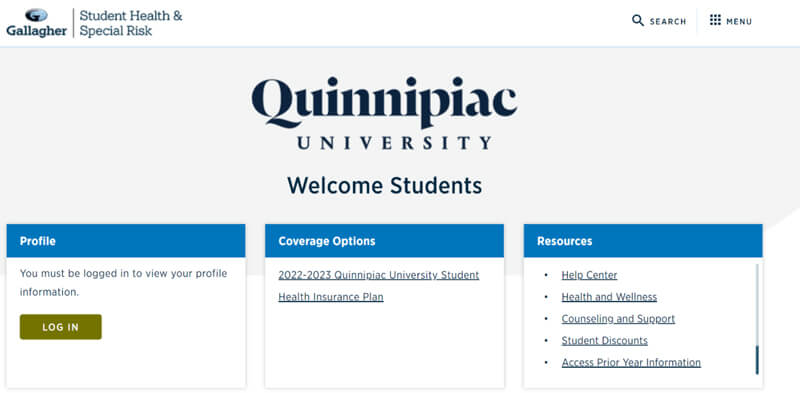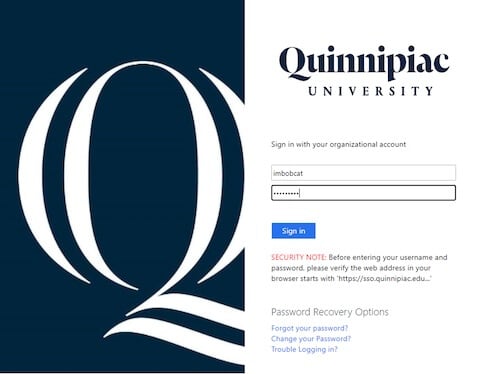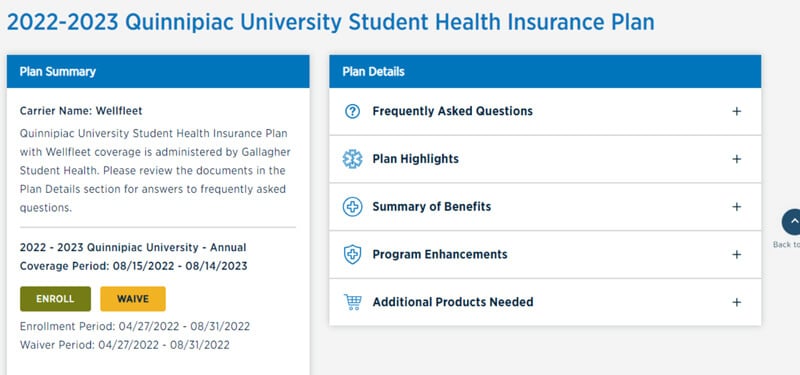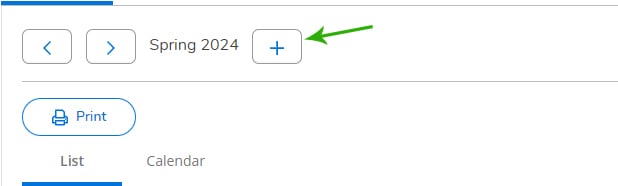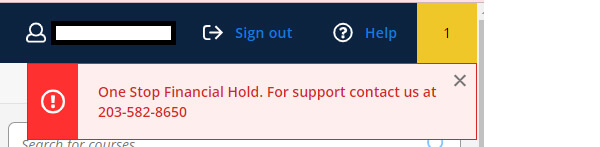We understand that it may take time for adjustments to meal plans, housing, health insurance and financial aid. In the meantime, as you prepare to pay your bill, please pay for the items that you intend to select (for example, if you are anticipating financial aid, please deduct it from your balance and pay that part). Then, we ask all students to review their invoice again in a couple of weeks and again after add/drop to pay any remaining balance. After add/drop, we will also review balances and will refund any payments made in excess. Thank you for your understanding and cooperation.
Online bills are available 24 hours a day, seven days a week. An email will be sent to the student's Quinnipiac email account when charges are applied for the upcoming semester, based on the timeframes below.
-
Summer Semester - Typically the second week in May
-
Fall Semester - Typically mid to late June
-
Spring Semester - Typically the first week of December
We understand that it may take time for adjustments to meal plans, housing, health insurance and financial aid. In the meantime, as you prepare to pay your bill, please pay for the items that you intend to select (for example, if you are anticipating financial aid, please deduct it from your balance and pay that part). Then, we ask all students to review their invoice again in a couple of weeks and again after add/drop to pay any remaining balance. After add/drop, we will also review balances and will refund any payments made in excess. Thank you for your understanding and cooperation.
J-Term and Spring 2026
Students enrolled in the January and Spring 2025 terms can expect their invoices to become available and tuition to be due according to the following charts. Students will be emailed when invoices are available.
January 2026
| Term | Term Dates | Invoices Available Approximately* | Payment Due Date | Payment Plan Installment Dates | Add/Drop Date |
|---|---|---|---|---|---|
| January 2026 - 26/JA |
1/02-1/16/26 | 12/01/25 | 12/15/25 | There are no payment plans for January courses. | 1/05/26 |
Undergraduate and Graduate Spring 2026
These dates are not for School of Law or School of Medicine. See below for those details.
| Term | Term Dates | Invoices Available Approximately* | Payment Due Date | Payment Plan Installment Dates | Add/Drop |
|---|---|---|---|---|---|
|
Spring 2026 - 26/SP |
1/20-5/8/26 | 12/01/25 | 12/15/25 | 12/15/25, 1/15/26, 2/15/26, 3/15/26, 4/15/26 |
15-week courses: 1/26/26 First 7-week courses: 1/21/26 |
School of Law Spring 2026
| Term | Term Dates | Invoices Available Approximately* | Payment Due Date | Payment Plan Installment Dates | Add/Drop |
|---|---|---|---|---|---|
| Law - 26/LS | 1/05-5/07/26 | 12/01/25 | 12/15/25 | 12/15/25, 1/15/26, 2/15/26, 3/15/26, 4/15/26 |
1/09/26 |
School of Medicine Term 2 2026
| Term | Term Dates | Invoices Available Approximately* | Payment Due Date | Payment Plan Installment Dates |
|---|---|---|---|---|
| Med Year 1 Term 2 - 26/MS1 Class of 2029 |
1/05-5/29/26 | 12/01/25 | 12/15/25 | 12/15/25, 1/15/26, 2/15/26, 3/15/26, 4/15/26 |
| Med Year 2 Term 2 - 26/MS2 Class of 2028 |
12/08/25-4/03/26 | 10/25/25 | 11/15/25 | 11/15/25, 12/15/25, 1/15/26, 2/15/26, 3/15/26 |
| Med Year 3 Term 2 - 26/MS3 Class of 2027 |
11/10/25-5/01/26 | 10/25/25 | 11/15/25 | 11/15/25, 12/15/25, 1/15/26, 2/15/26, 3/15/26 |
| Med Year 4 Term 2 - 26/MS4 Class of 2026 |
11/17/25-5/01/26 | 10/25/25 | 11/15/25 | 11/15/25, 12/15/25, 1/15/26, 2/15/26, 3/15/26 |
* Approximate date. Students will be emailed when invoices are available.
Summer and Fall 2025
Students enrolled in the January and Spring 2024 terms can expect their invoices to become available and tuition to be due according to the following chart. Students will be emailed when invoices are available.
Summer 2025
| Term | Term Dates | Invoices Available Approximately* | Payment Due Date | Payment Plan Installment Dates | Add/Drop Date |
|---|---|---|---|---|---|
| Summer 2025 |
Law: 5/12-7/2/25 Session 1 (5-week courses): 5/19-6/20/25 Session 1 (7-week courses): 5/19-7/3/25 Session 1 (12-week courses): 5/19-8/9/25 Session 2 (5-week courses): 7/7-8/8/25 Session 2 (7-week courses): 7/7-8/25/25 |
4/24/25 | 5/15/25 | There are no payment plans for summer courses. | Session 1: 5/20/25 Session 2: 7/8/25 |
Undergraduate and Graduate Fall 2025
These dates are not for School of Law or School of Medicine. See below for those details.
| Term | Term Dates | Invoices Available Approximately* | Payment Due Date | Payment Plan Installment Dates | Add/Drop |
|---|---|---|---|---|---|
| Fall 2025 - 25/FA | 8/25-12/13/25 | 6/16/25 | 7/15/25 | 7/15/25, 8/15/25, 9/15/25, 10/15/25, 11/15/25 |
15 weeks - 8/29/25 First 7 weeks - 8/26/25 Second 7 weeks - 10/21/25 |
School of Law Fall 2025
| Term | Term Dates | Invoices Available Approximately* | Payment Due Date | Payment Plan Installment Dates | Add/Drop |
|---|---|---|---|---|---|
| Law - 25/LF | 8/18-12/16/25 | 6/30/25 | 7/31/25 | 7/31/25, 8/31/25, 9/30/25, 10/31/25, 11/30/25 |
8/26/25 |
School of Medicine Term 1 2025
| Term | Term Dates | Invoices Available Approximately* | Payment Due Date | Payment Plan Installment Dates |
|---|---|---|---|---|
| Med Year 1 Term 1 - 25/MF1 | 8/4-12/19/25 | 6/16/25 | 7/15/25 | 7/15/25, 8/15/25, 9/15/25, 10/15/25, 11/15/25 |
| Med Year 2 Term 1 - 25/MF2 | 8/11-12/5/25 | 6/16/25 | 7/15/25 | 7/15/25, 8/15/25, 9/15/25, 10/15/25, 11/15/25 |
| Med Year 3 Term 1 - 25/MF3 | 4/21-11/7/25 | 4/16/25 | 5/15/25 | 5/15/25, 6/15/25, 7/15/25, 8/15/25, 9/15/25 |
| Med Year 4 Term 1 - 25/MF4 | 4/28-11/14/25 | 4/16/25 | 5/15/25 | 5/15/25, 6/15/25, 7/15/25, 8/15/25, 9/15/25 |
* Approximate date. Students will be emailed when invoices are available.
Generally, yes, the full balance must be paid by the due date for the account to remain in good standing, or satisfactory financial arrangements must be made by the due date.
Financial arrangements may include:
-
Enrolling in a university-sponsored payment plan and paying any balance due, where applicable.
-
Paying the balance due after estimated financial aid is applied.
If you signed up for a payment plan and wish to cancel it, please submit an email to onestop@qu.edu from your Quinnipiac University email address and request that your payment plan is cancelled.
Quinnipiac uses a vendor for payments and payment plans and the enrollment fee is paid to the vendor. We are not able to refund the enrollment fee regardless of when you sign up for the payment plan and whether or not you have paid any installments.