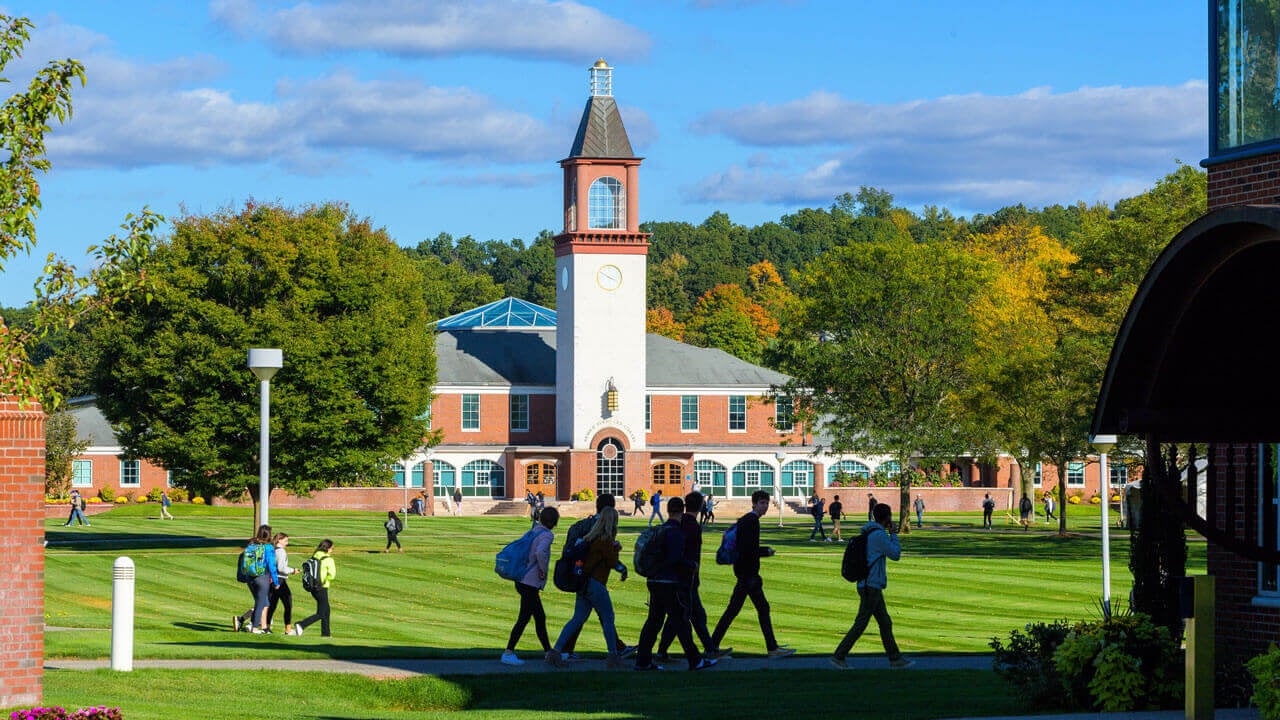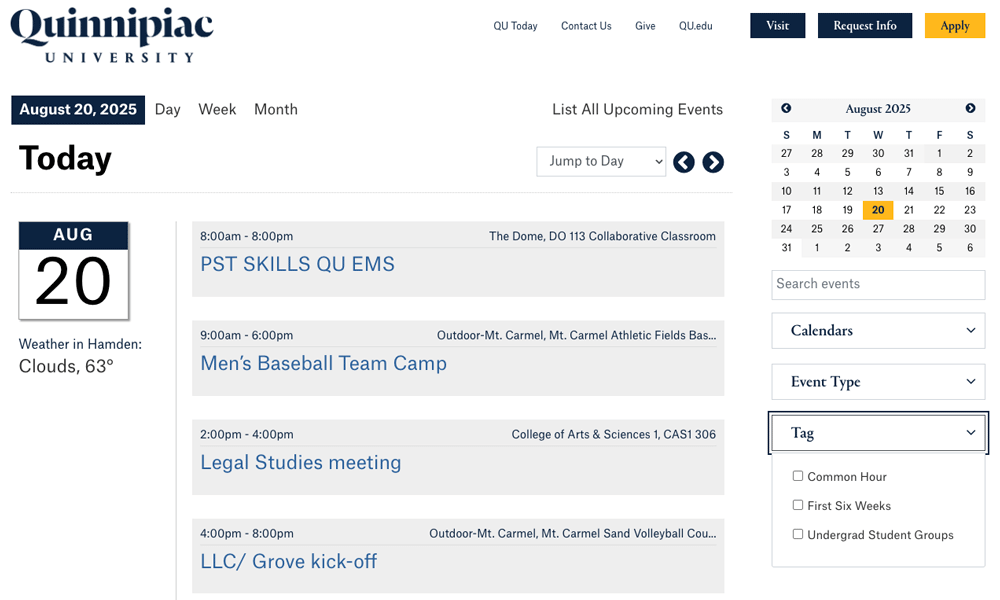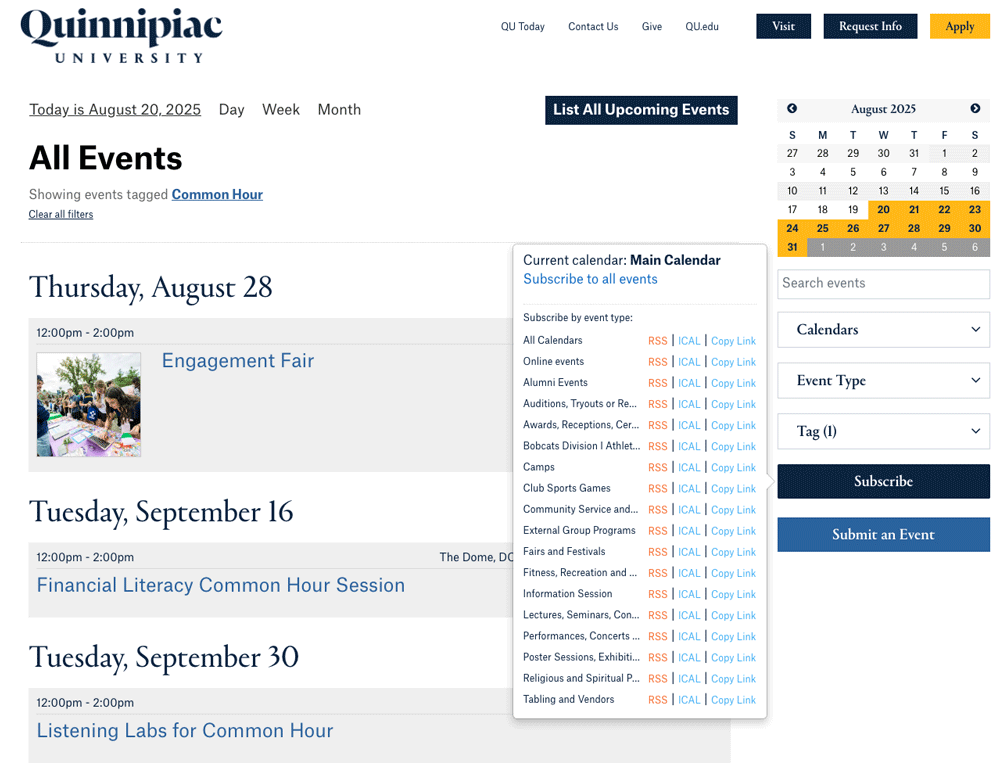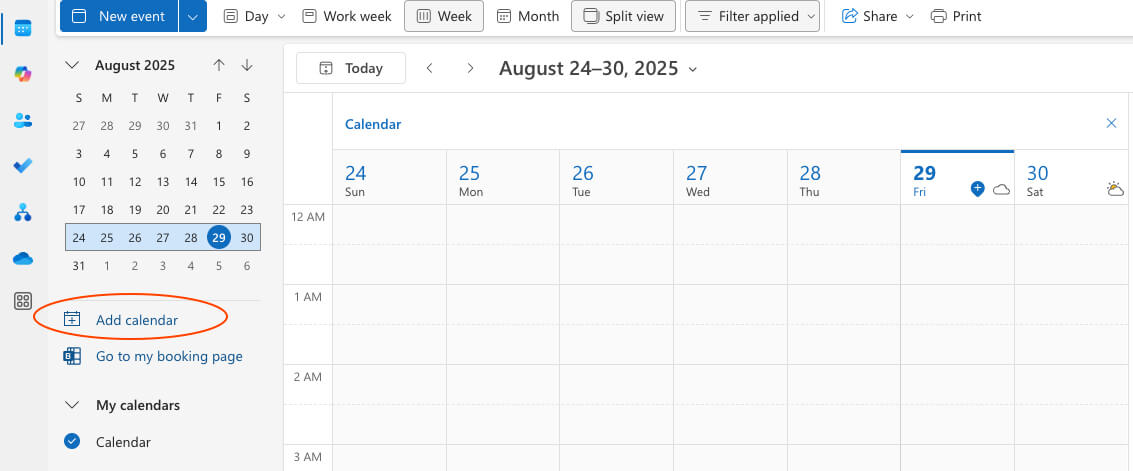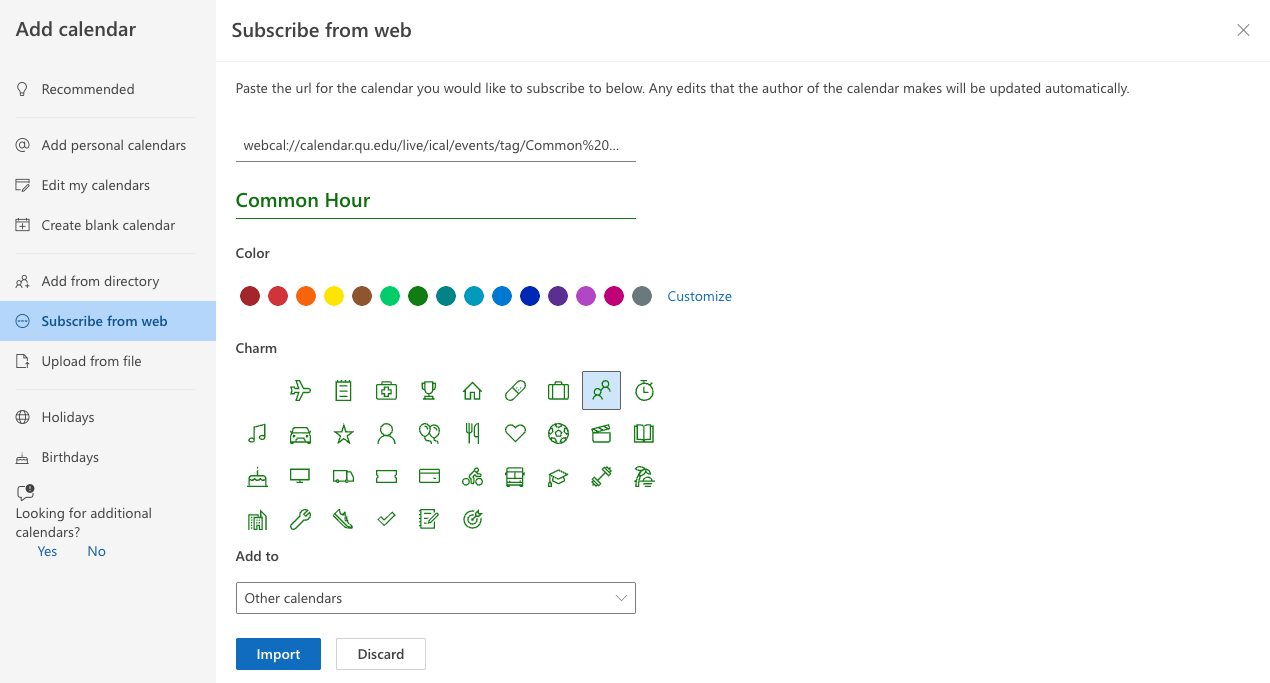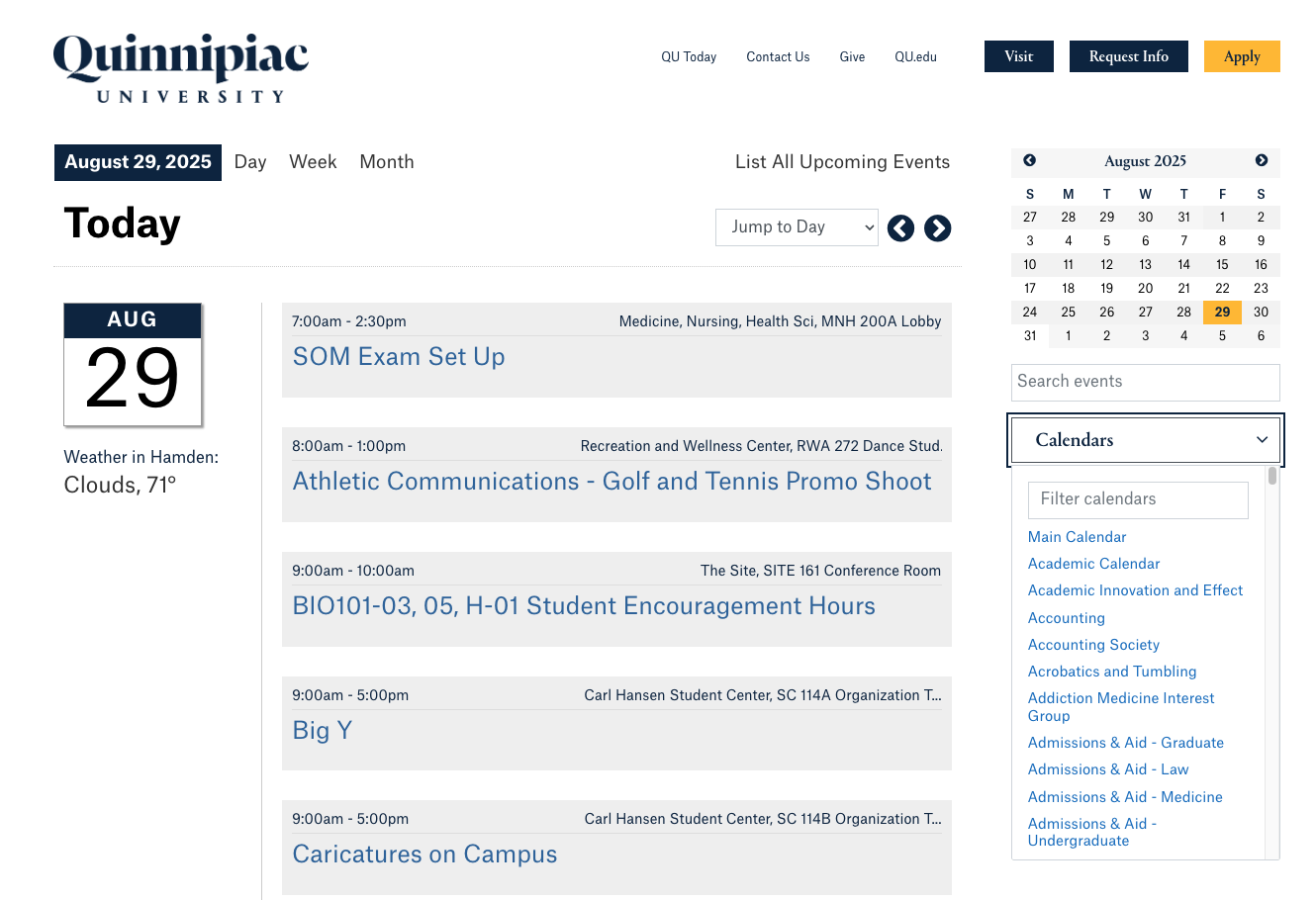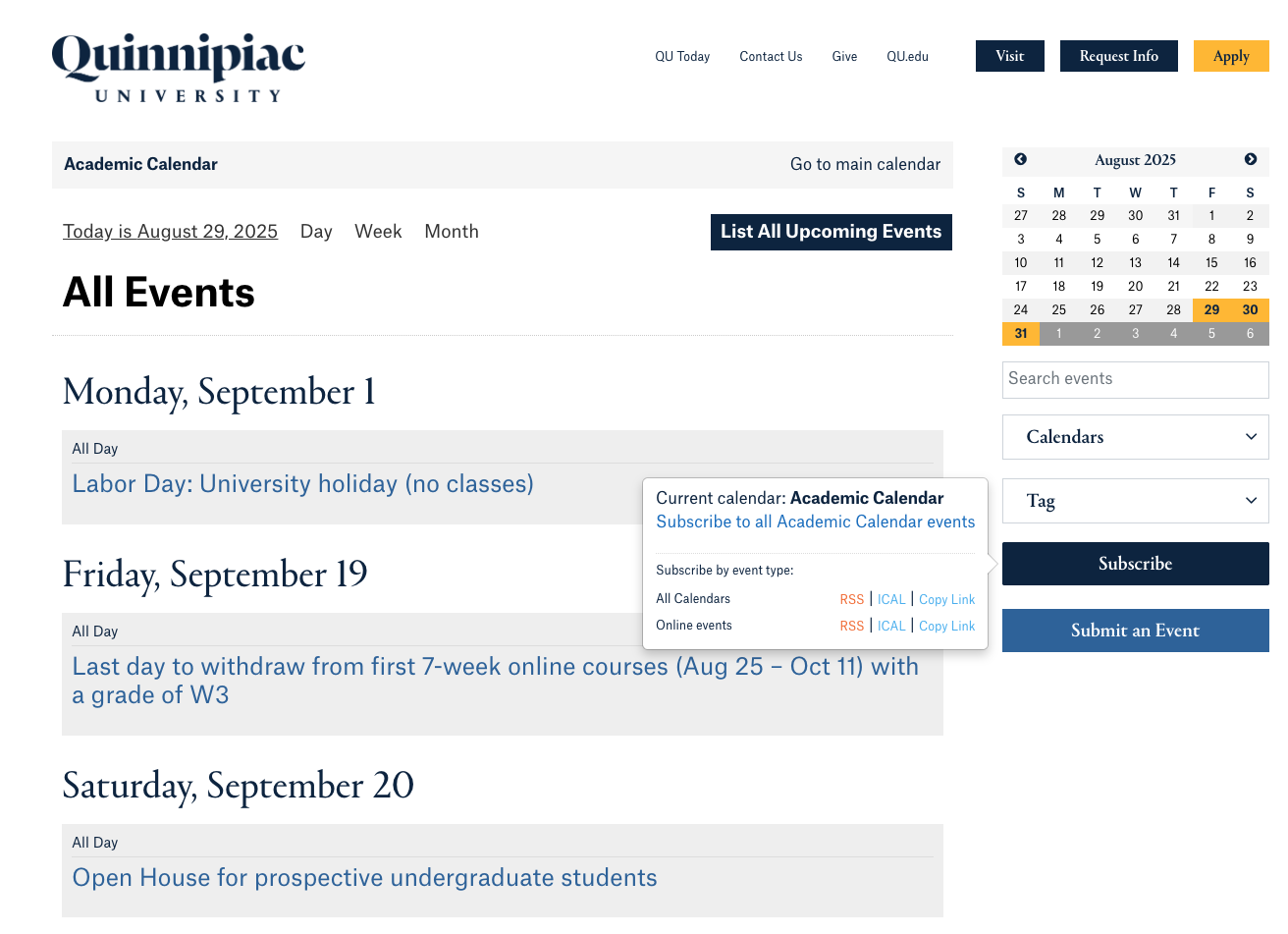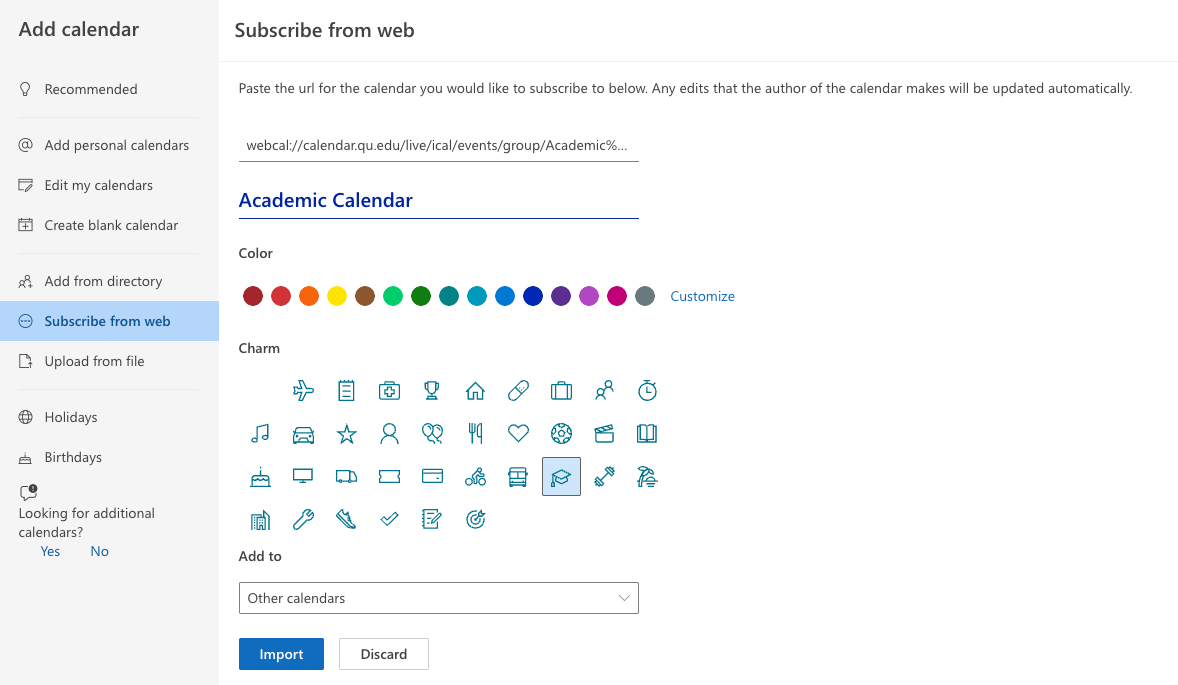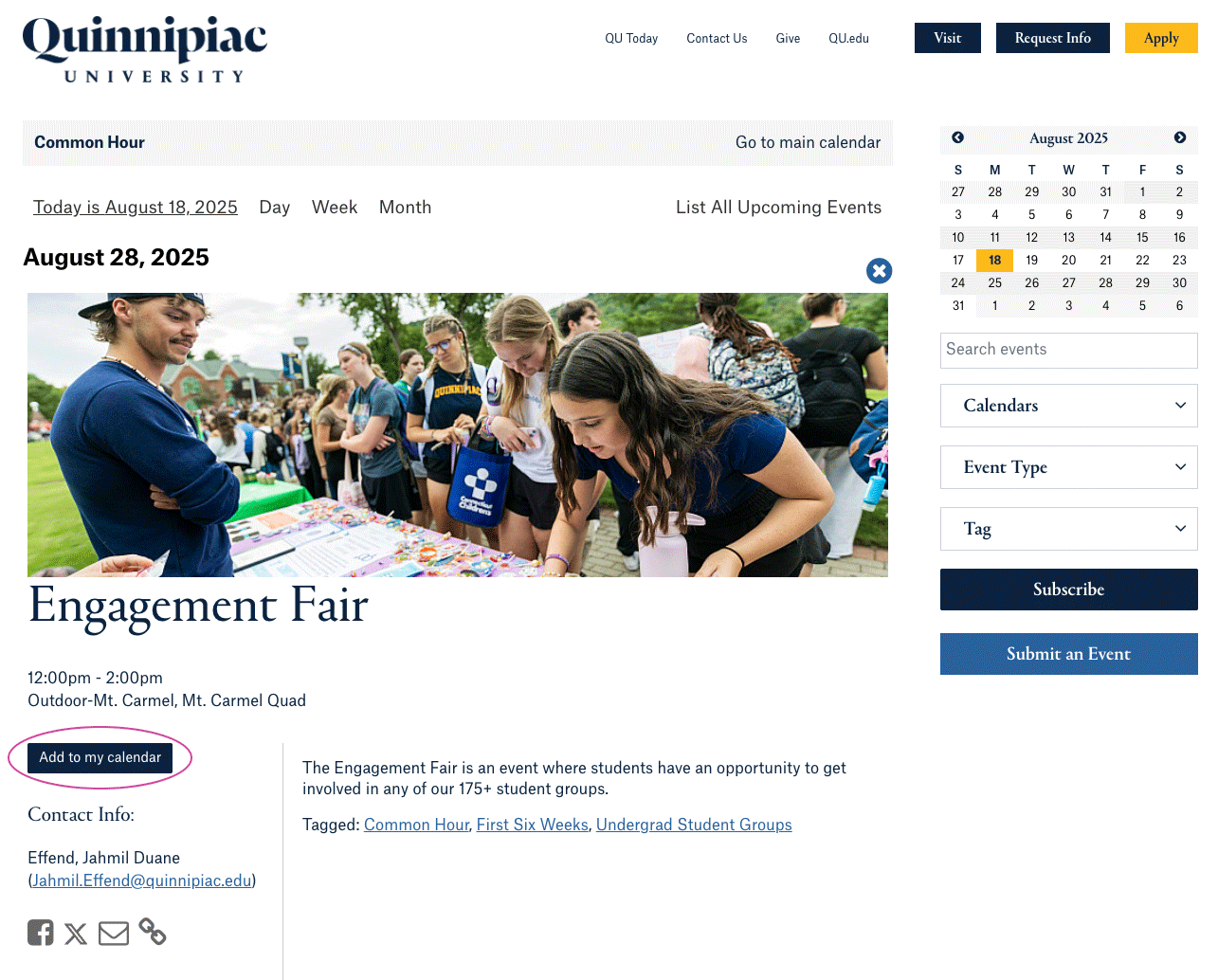Choose the tag to which you'd like to subscribe from the Tag dropdown menu on the right-hand sidebar.
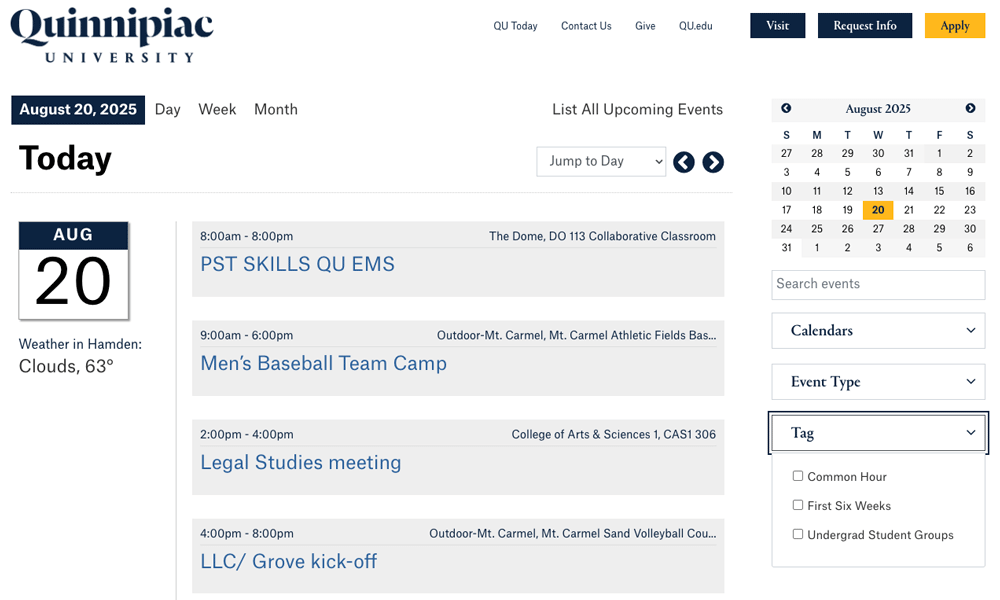
Now that you have your Tag selected, select List All Upcoming Events.
Then, click the Subscribe button.
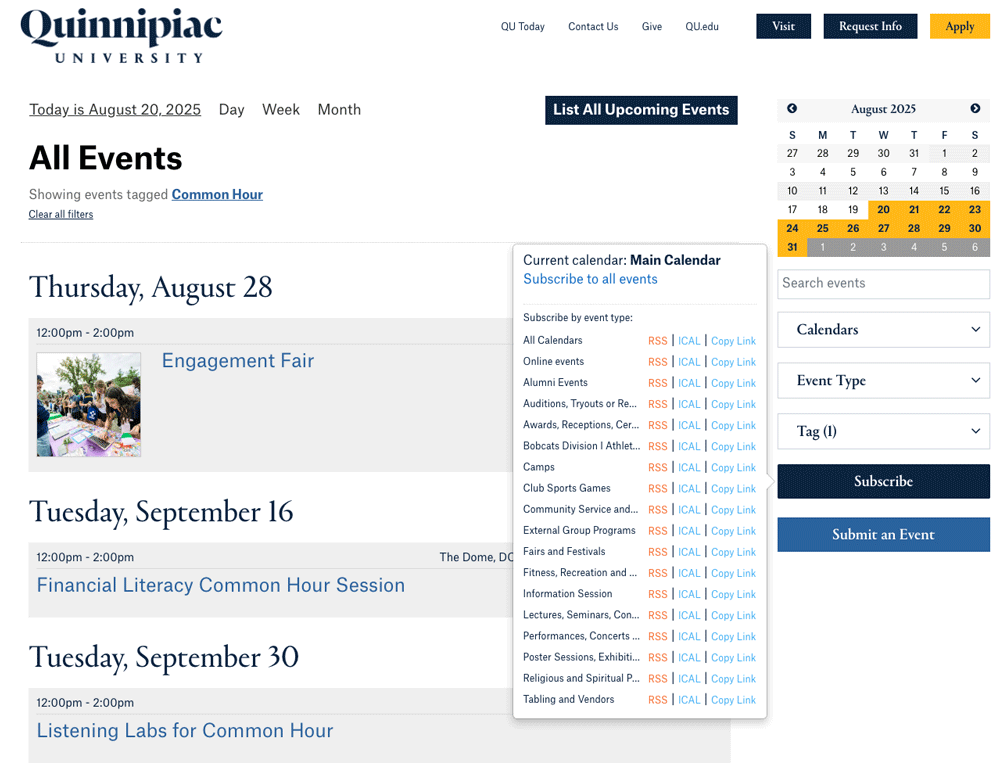
Select your preferred calendar subscription option from the dialogue box that opens. It will open a new window.
-
For instance, if you select the "subscribe to all events" link, it will open a new window with a webcal:// URL.
-
You may then copy that URL and use it to set up a calendar in your preferred calendar type (Outlook, Google, Apple, etc.)
For Quinnipiac Outlook, visit mail.quinnipiac.edu and click on the Calendar tab.
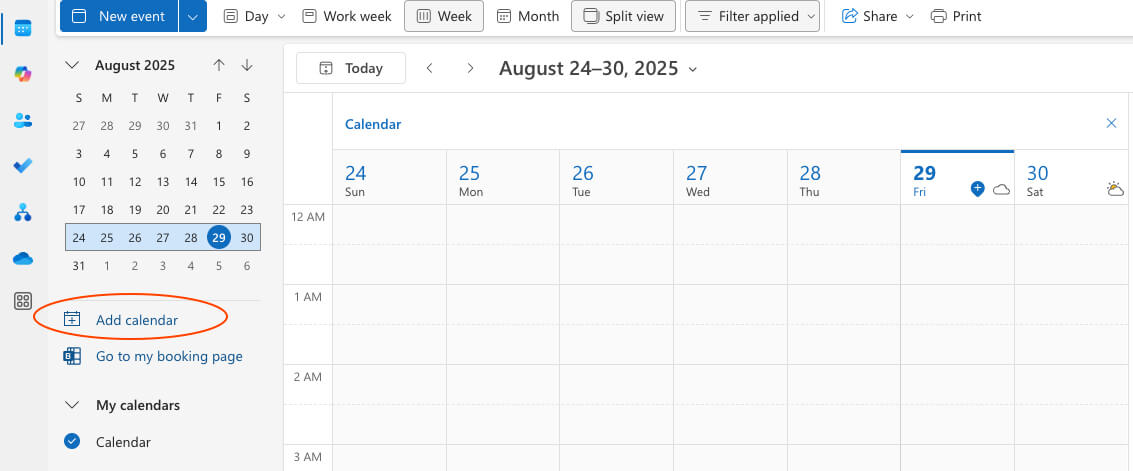
In the dialog box that opens:
-
Click Add calendar
-
Select Subscribe from web
-
Enter the webcal URL in the field
-
Name your calendar. If you like, you can pick a color and/or a charm.
-
Click Import
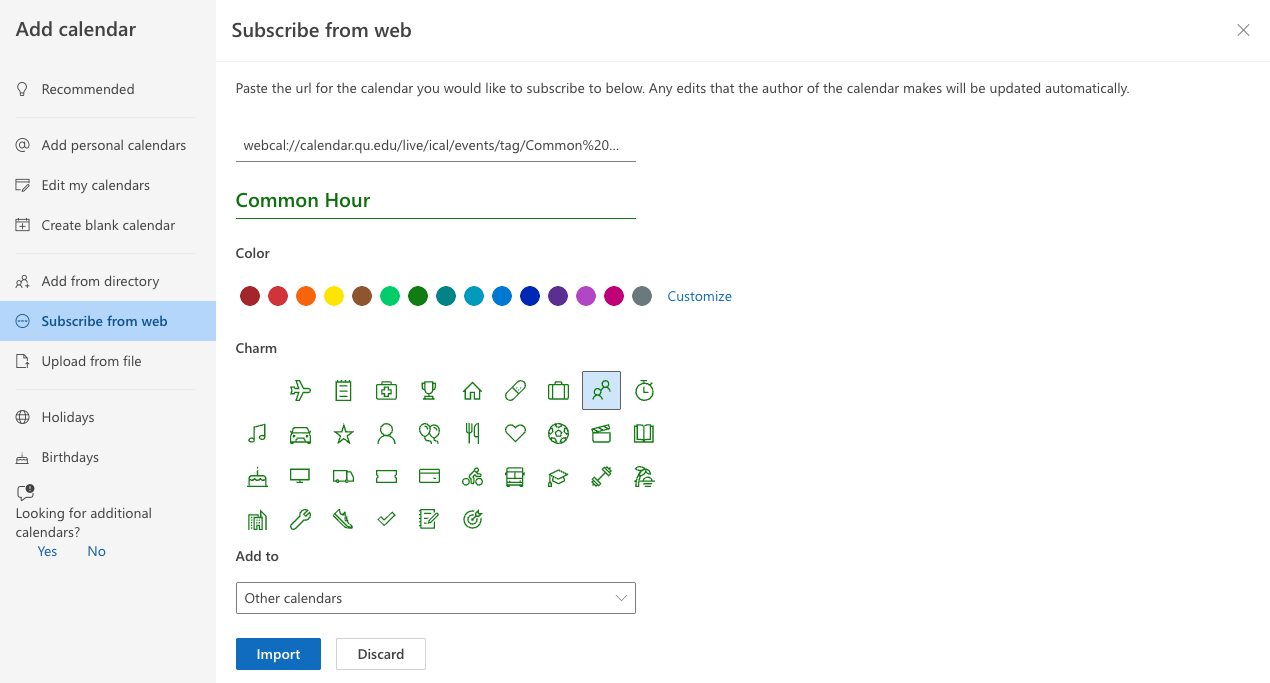
And you're done! Events that are imported in your calendar through a web link will typically sync within a few minutes, and changes will reflect in your calendar without further action, typically within a few hours of the details being edited.
Tip: This process is easiest to perform using a desktop, and it is recommended to use the online version of Quinnipiac Outlook mail, which can be accessed at mail.quinnipiac.edu