The university events calendar is available at calendar.qu.edu
Yes, you can absolutely subscribe to one of Quinnipiac's event calendars using a iCal or RSS feed. This will allow you to automatically import events in the calendar directly onto the calendars that you already use (such as Outlook, Google or Apple) based on the selections you make.
You can subscribe to a collection of events (by Calendar, Event Type or Tag, or combinations of these) or you can download an event to your calendar individually.
-
What is iCal? iCal is short for iCalendar. It is a file format which standardizes calendar information between different applications and systems. This allows users to send meeting requests and calendar events to other users, and is is supported by a large number of products, including Google Calendar, Outlook, and Apple Calendar.
-
What is RSS? RSS is short for Really Simple Syndication allows users to subscribe to updates from websites without needing to visit them individually, using RSS readers or aggregators.
Choose the tag to which you'd like to subscribe from the Tag dropdown menu on the right-hand sidebar.
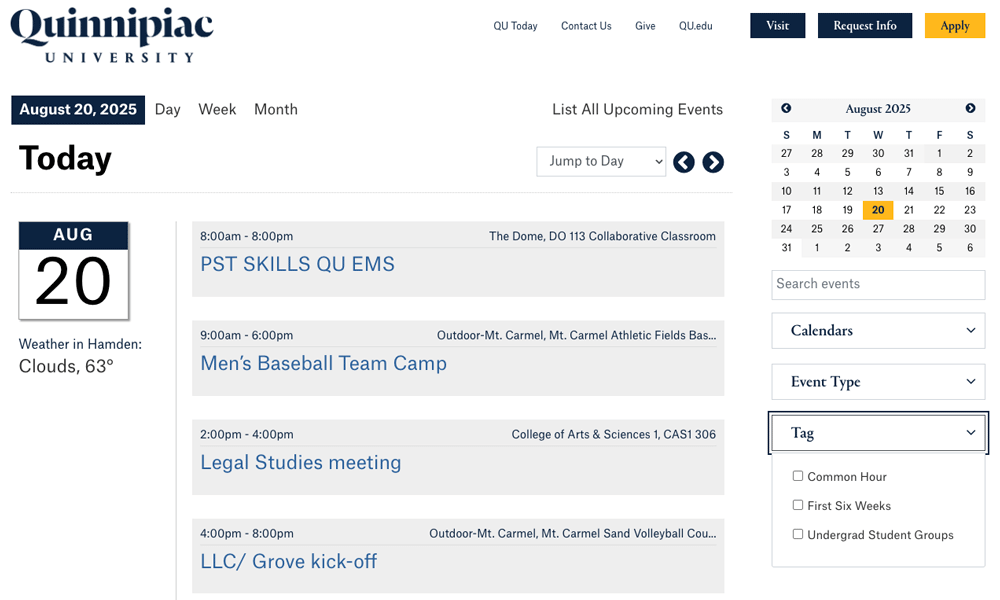
Now that you have your Tag selected, select List All Upcoming Events.
Then, click the Subscribe button.
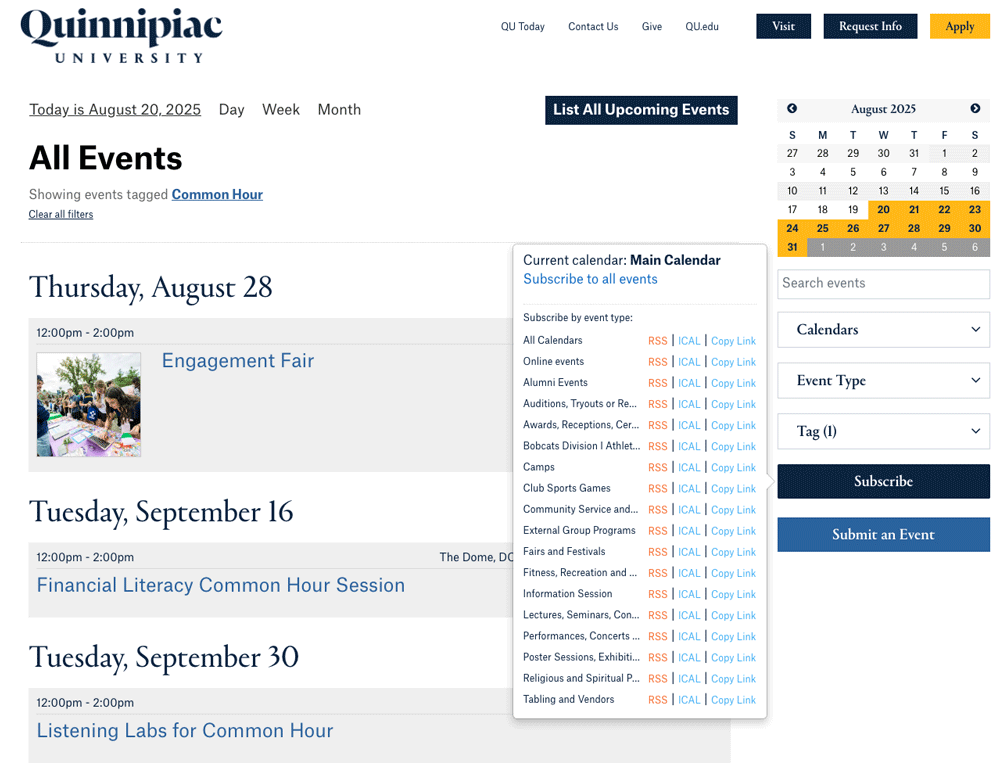
Select your preferred calendar subscription option from the dialogue box that opens. It will open a new window.
-
For instance, if you select the "subscribe to all events" link, it will open a new window with a webcal:// URL.
-
You may then copy that URL and use it to set up a calendar in your preferred calendar type (Outlook, Google, Apple, etc.)
For Quinnipiac Outlook, visit mail.quinnipiac.edu and click on the Calendar tab.
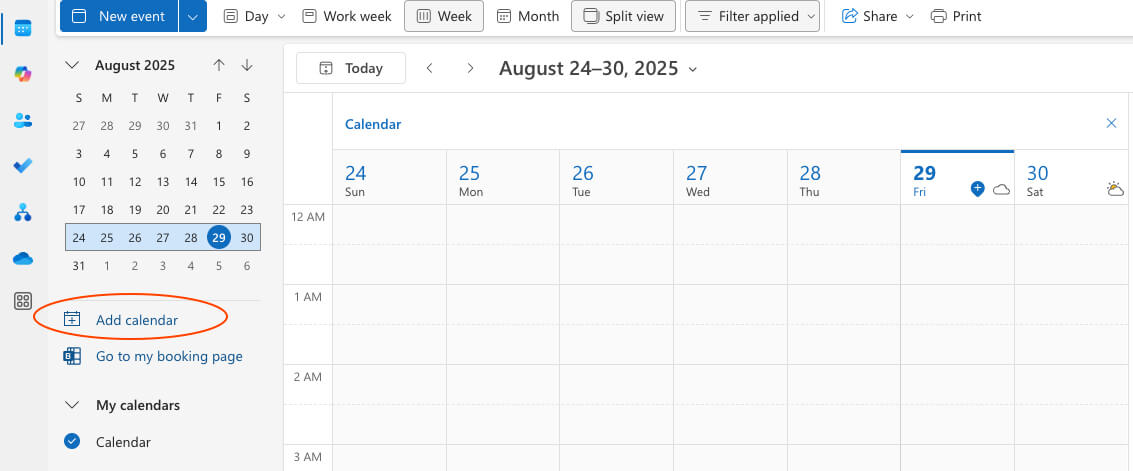
In the dialog box that opens:
-
Click Add calendar
-
Select Subscribe from web
-
Enter the webcal URL in the field
-
Name your calendar. If you like, you can pick a color and/or a charm.
-
Click Import
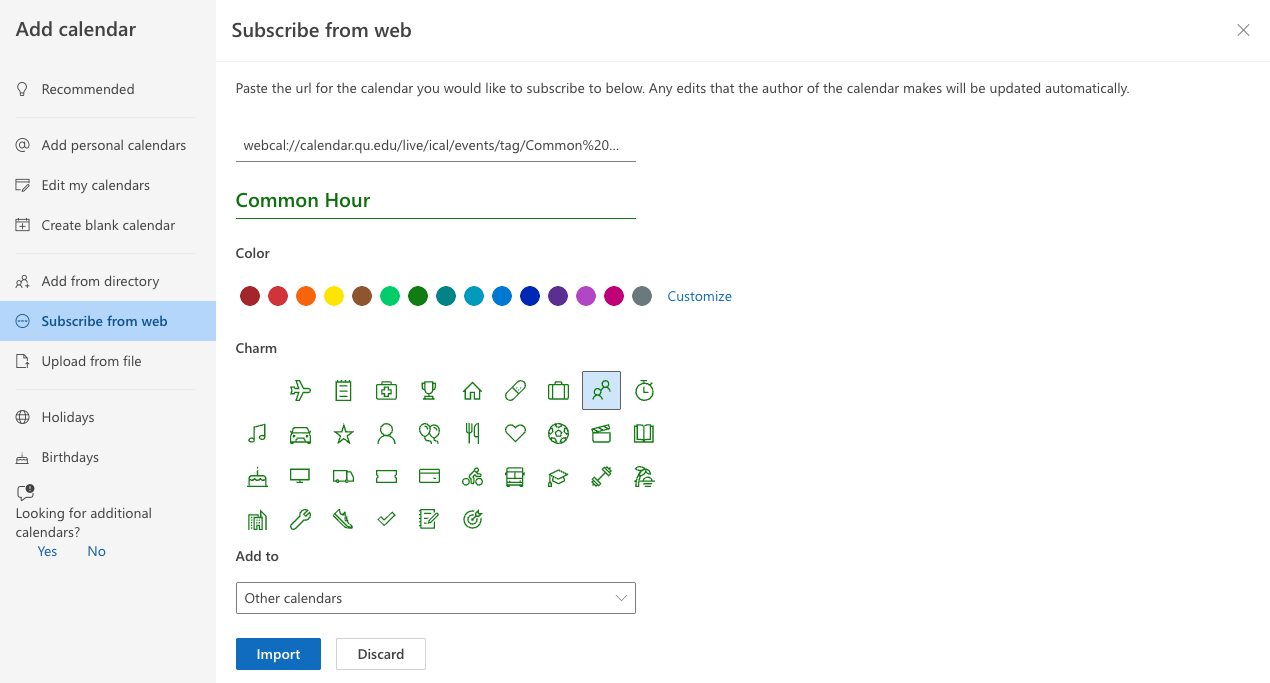
And you're done! Events that are imported in your calendar through a web link will typically sync within a few minutes, and changes will reflect in your calendar without further action, typically within a few hours of the details being edited.
Tip: This process is easiest to perform using a desktop, and it is recommended to use the online version of Quinnipiac Outlook mail, which can be accessed at mail.quinnipiac.edu
Choose the calendar to which you'd like to subscribe from the Calendar dropdown menu on the right-hand sidebar.
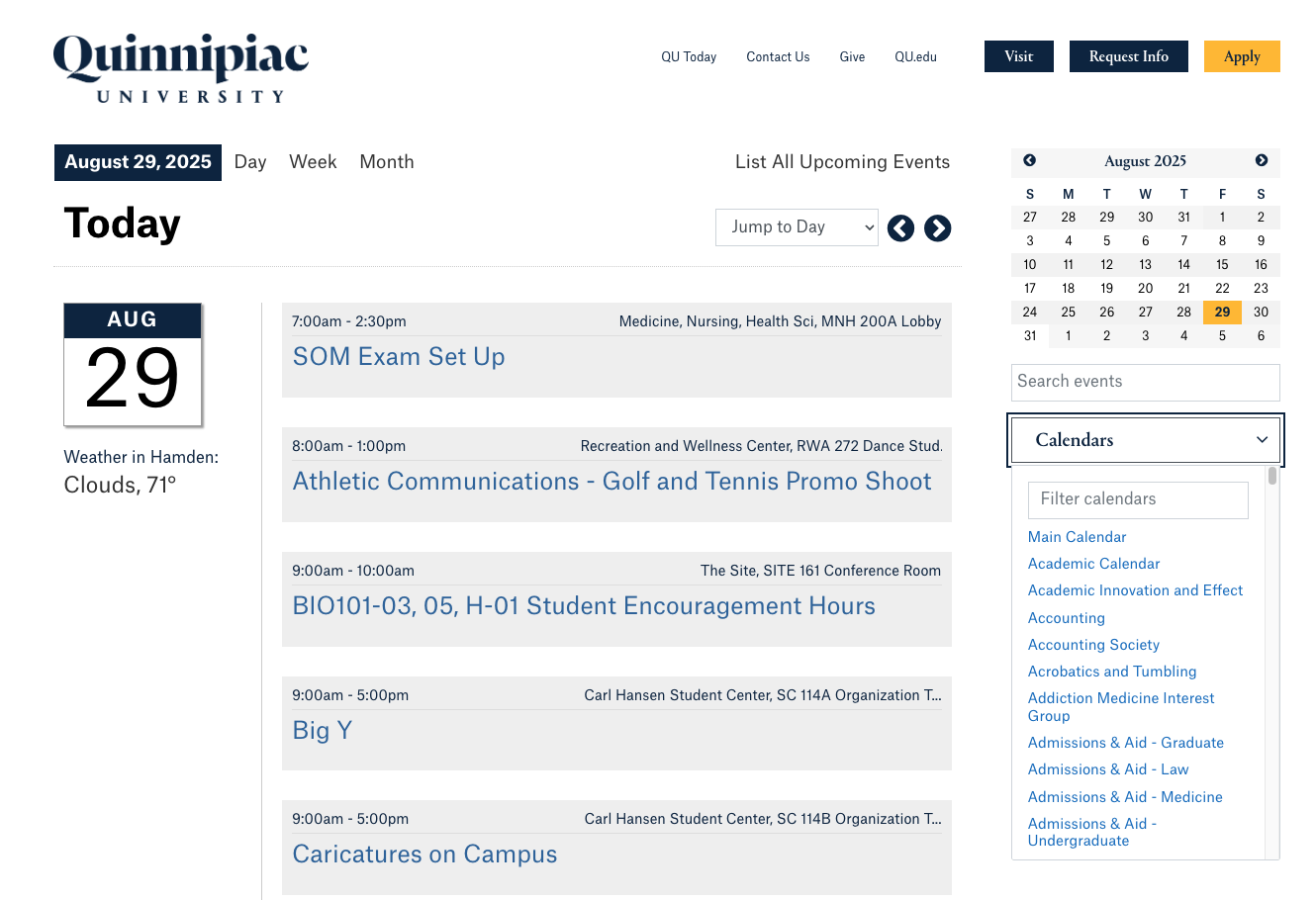
Now that you have your calendar selected, click the Subscribe button.
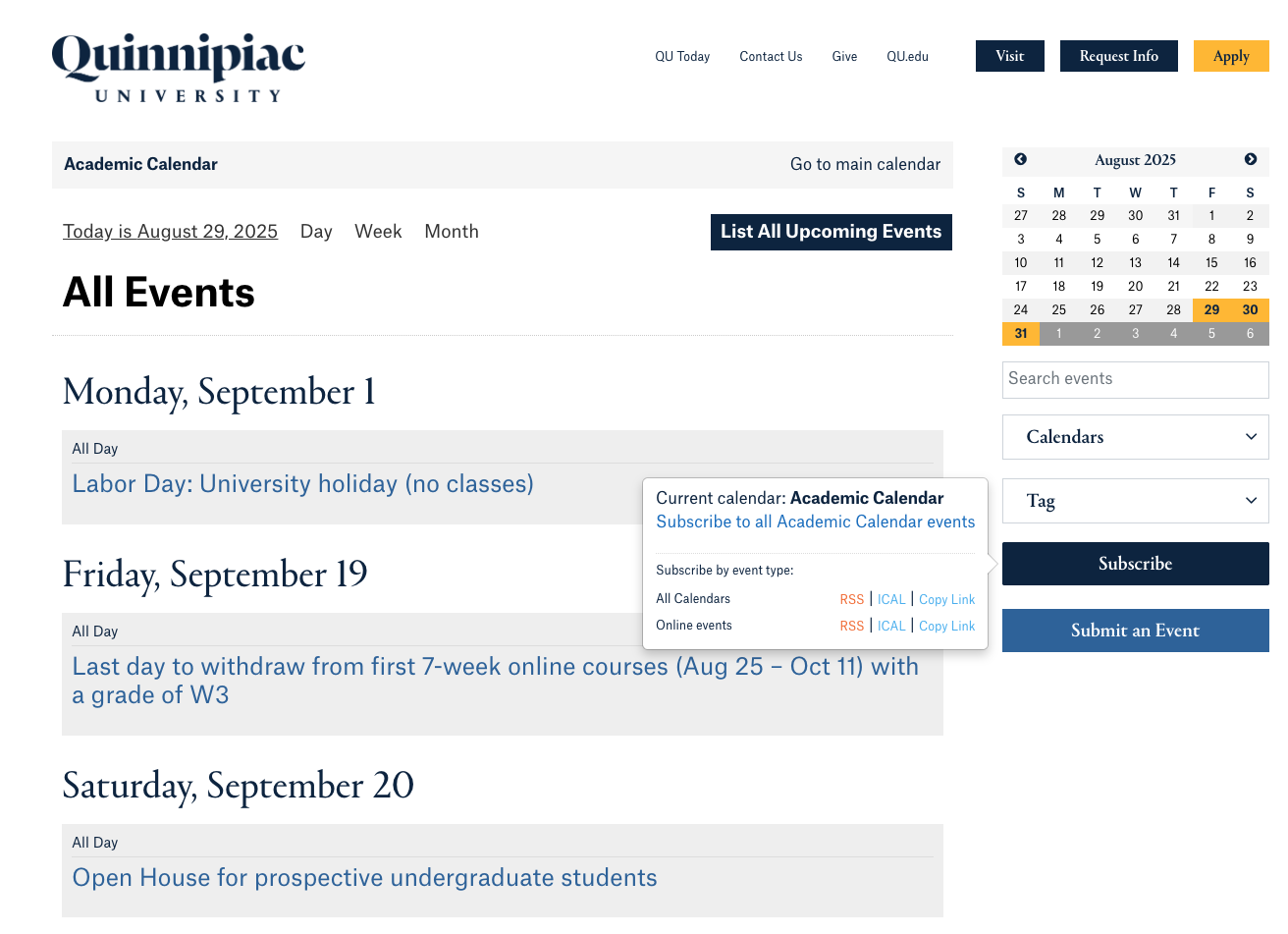
Select your preferred calendar subscription option from the dialogue box that opens. It will open a new window.
-
For instance, if you select the subscribe to all events link, it will open a new window with a webcal:// URL.
-
You may then copy that URL and use it to set up a calendar in your preferred calendar type (Outlook, Google, Apple, etc.)
For Quinnipiac Outlook, visit mail.quinnipiac.edu and click on the Calendar tab.
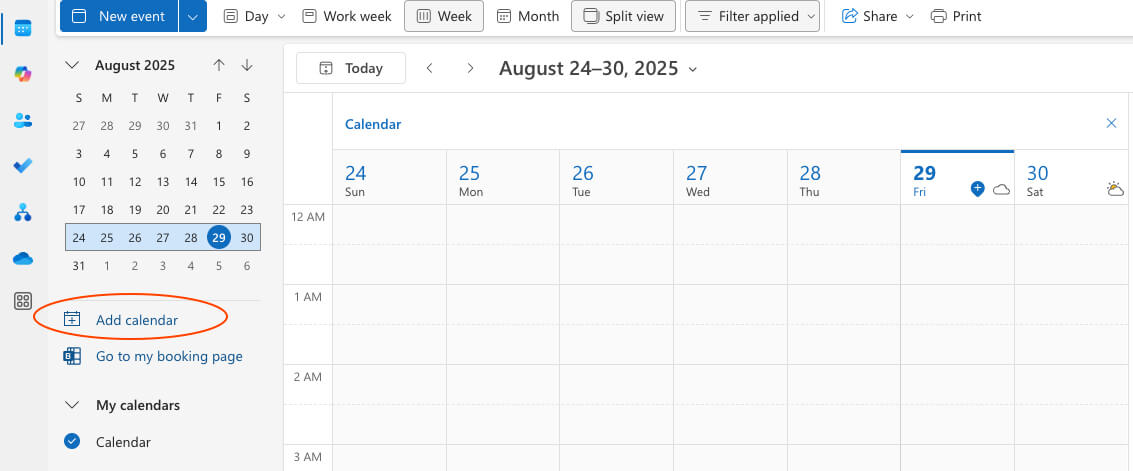
In the dialog box that opens:
-
Click Add calendar
-
Select Subscribe from web
-
Enter the webcal URL in the field
-
Name your calendar. If you like, you can pick a color and/or a charm.
-
Click Import
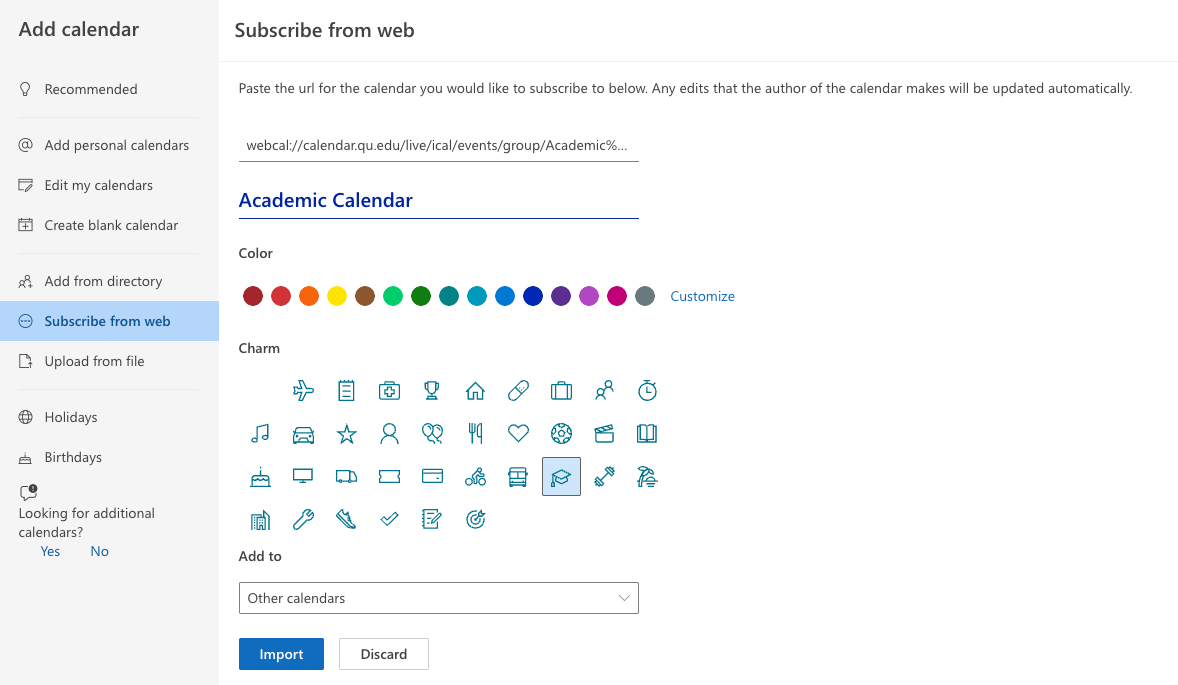
And you're done! Events that are imported in your calendar through a web link will typically sync within a few minutes, and changes will reflect in your calendar without further action, typically within a few hours of the details being edited.
Tip: This process is easiest to perform using a desktop, and it is recommended to use the online version of Quinnipiac Outlook mail, which can be accessed at mail.quinnipiac.edu
Events in the Quinnipiac calendar can be added to your preferred calendar service easily.
Simply click to the "Add to my calendar" button on the left side of the event details.
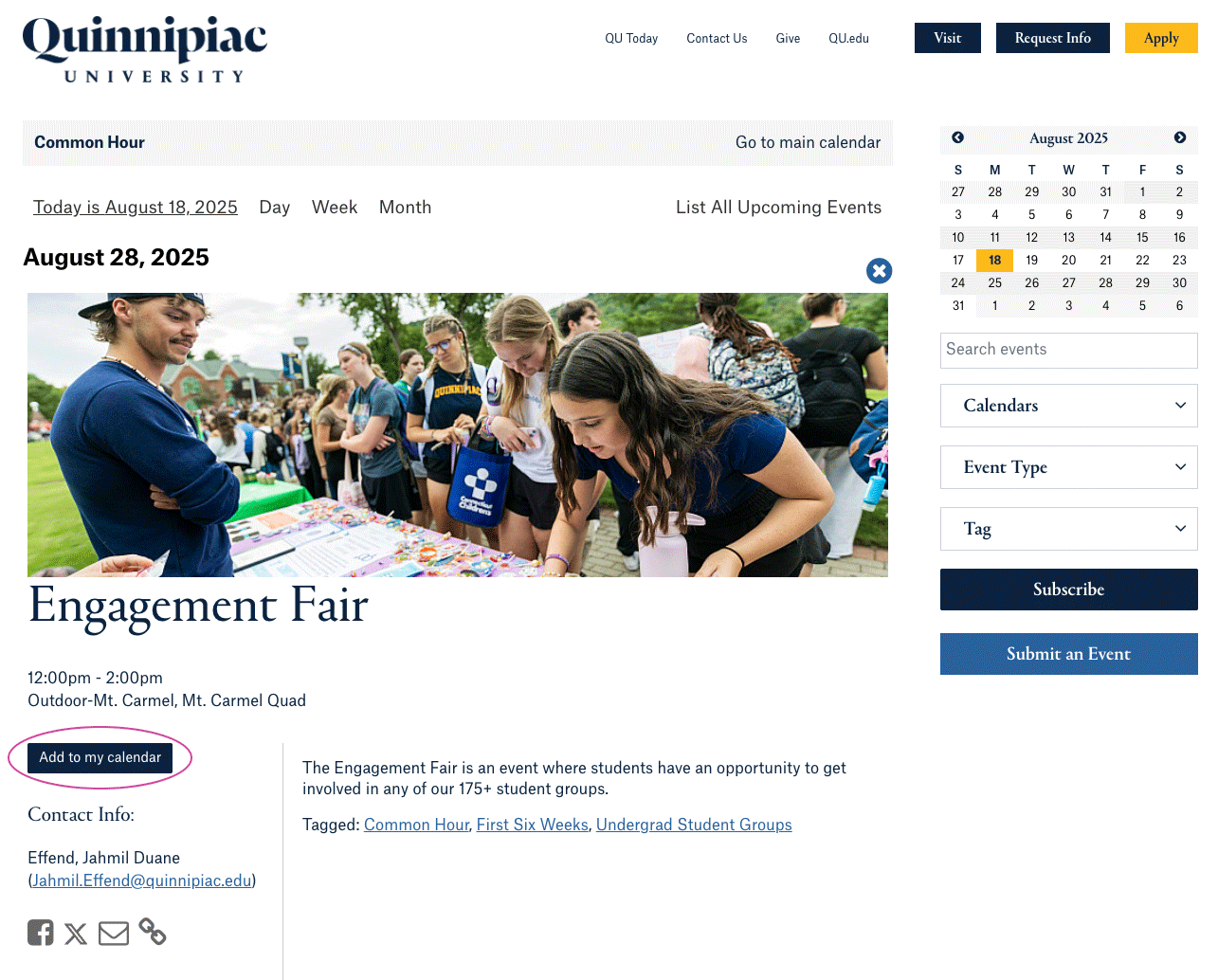
You will be prompted to download the .ics file, which you can save to your computer, and then import into your preferred calendar system (Outlook, Google, Apple, etc.).
Have more questions about the calendar? Contact us at calendar@qu.edu.